Hi everyone. The latest system software update (v5.50) just recently added a new Play Time Management feature for you to keep track of playtime for your kids. This new feature is part of our revamped parental control system that offers a more flexible experience for families on PlayStation 4. We put together a guide of some of the top parental control tips you can take advantage of to make gameplay much more manageable for your little gamers.
Set Up an Account for Your Child
First, set up your kids’ account from Family Management. You can either create a new account for your child, or add an existing PSN account to the main family account. All parental control settings can be customized for each child, so restrictions like age rating levels for games can be set separately. You can also keep each family member’s data separate and allow everyone to save their own game progress and settings, and earn their own PSN trophies.
- Go to [Settings] > [Parental Controls/Family Management].
- Select [Family Management], you will asked to enter your PSN password again.
- Follow onscreen instructions to add family members.
Play Time Management
Managing your kids’ playtime on PS4 is easy with v5.50’s new Play Time Management feature.
- Go to [Settings] > [Parental Controls/Family Management]> [Family Management], or log into your PlayStation account on the web to check and manage your child’s playtime each day.
- Apply playtime restrictions to make sure that the child is only playing for a set amount of time.
- Your child will receive notifications during gameplay so that he or she knows when they should save and quit. You have the option to add extra game time via your smartphone or PC.
- There’s also an option to automatically log the child out of their account once their playtime is over.
Setting Age Rating Levels for Games, Blu-Ray and DVD Discs
You can customize the age rating levels for games, Blu-ray and DVDs to ensure the games your child are playing is age-appropriate. Be sure the check the ESRB rating for each game title.
For Games:
- Go to [Settings] > [Parental Controls/Family Management] > [Family Management].
- Select the user you want to set the age level for, then select [Parental Controls].
- Scroll down to [Age Level for Games] and press the [X] button.
- Choose the age rating level you would like to set on this account
For Blu-Ray and DVD discs:
- Go to [Settings] > [Parental Controls/Family Management] > [Family Management].
- Select the user you want to set the age level for, then select [Parental Controls].
- Scroll down to [Age Level for Blu-ray Disc and DVD Videos] and press the [X] button.
- Choose the age rating levels you would like to set for Blu-ray and DVD on this account.
Set a System Restriction Passcode
You can add an extra layer of security by setting a System Restriction Passcode on your PS4. This prevents other users from logging into your account to make changes to parental controls, or view unauthorized content.
- Go to [Settings] > [Parental Controls/Family Management] .
- Select [PS4 System Restrictions].
- You’ll be prompted to enter the default passcode before changing to a new one. The default passcode is “0000.”
Set a Monthly Spending Limit
Want to make sure your child is sticking to the family budget? You can set a limit directly on your PS4.
- Go to [Settings] > [Parental Controls/Family Management] > [Family Management].
- Select the family member you wish to set a spending limit for.
- Go to [Parental Controls] > [Monthly Spending Limit], and choose the maximum dollar amount.
Restrict Access to Network Features
You can choose whether to allow a child to communicate with other players on PSN, or view content created by other players.
- Go to [Settings] > [Parental Controls/Family Management] > [Family Management].
- Select the user you want to set parental controls for, then select [Parental Controls].
Restrict the Internet Browser
If you want to keep your kids on the game, and off the Internet, here are the steps below.
- Go to [Settings] > [Parental Controls/Family Management] > [Family Management].
- Select the user you want to apply Internet Browser restrictions.
- Scroll down to ‘Use of Internet Browser’ and press the [X] button.
- Select ‘Not Allowed’ to restrict this family member from accessing the Internet via the PS4 system’s web browser.
For more information, please visit: https://www.playstation.com/en-us/network/family/.
from PlayStation.Blog http://ift.tt/2tJ2CdS
via IFTTT
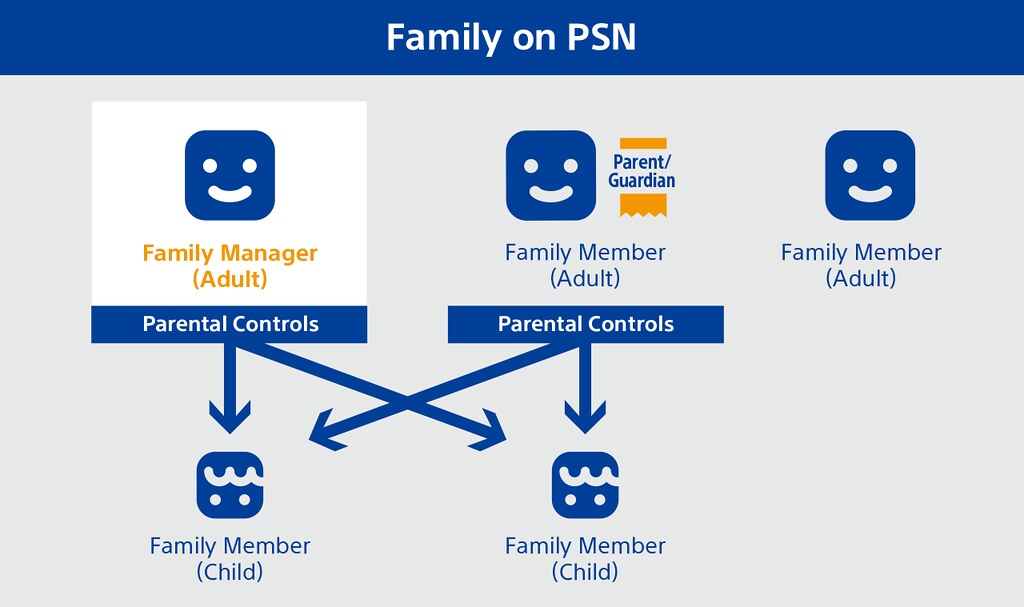

Aucun commentaire:
Enregistrer un commentaire